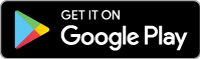Stay Connected to Your Accounts Wherever Life Takes You!
Access your accounts quickly and securely with Mobiliti™ - Farmers State Bank's mobile banking app!
Offering the same benefits as Online Banking, our smartphone app takes convenience to a new level!
- Check account balances
- View recent transactions
- Transfer funds
- Make loan payments
- Pay bills
- Make deposits
- Locate pending transaction
- Check image retrieval
Enroll by signing into you Online Banking accounts. Search for our free app, FSBIOWA, from Apple's App Store or Google Play. Download and install on your mobile device.
Apple and the Apple logo are trademarks of Apple, Inc. registered in the U.S. and other countries. App store is a service mark of Apple Inc. Google Play and the Google play logo are registered trademarks of Google, Inc.
- Download the app FSBIOWA from Apple App Store or Google Play, onto your phone or tablet. You will then have access to Farmers State Bank’s mobile banking through the app.
- Utilize the new mobile browser by connecting to Farmers State Bank’s online website at www.fsbiowa.com.
- If you do not have Internet Access on your phone, you can text your requests.
- Text BAL to view your account balance.
- Text HIST and the account name to receive the history of transactions.
- Set up text alerts for your account.
- For help text 99588
If you have any questions about what Mobile Banking can do for you, call Farmers State Bank and our customer service representative will help you over the phone, or you can schedule an appointment to have a one-on-one walk through.
Algona - (515) 295-7221 Whittemore - (515) 884-2293 West Bend - (515) 887-2221
Other Notable Features
Pending Transaction Labels
Users are able to identify their pending transactions in their transaction history. The system appends the word "Pending" to the description for any pending transaction associated with the account.
Check Image Retrieval
Users are now able to view check and deposit images from within Mobiliti™ for any transaction for which an image is available. Transactions with associated images appear in the transaction history with a check icon.
Additional Loan Details
When viewing loan account details in Mobiliti™, the Min. Due (that is, minimum amount due) and Due Date information now display in the banner at the top of the transaction history.
Apple Touch ID
Upon logging on to the Mobiliti™ app the first time, after the update, the app presents users with the new Log In With Touch ID What's New tutorial. This tutorial presents users with an informational overview regarding Apple Touch ID; it only displays on Apple devices.
Instant Balance
Check accounts' balances without having to login with your username & password.
How to activate Instant Balance:
You may first need to update your app: Go to Google Play or App Store. Find the Farmers State Bank mobile app and select Update. If your phone is set-up for automatic app updates, you won't need to do this step.
On your phone, click on the app, and login with your username and password.
Select More on the bottom right of your screen.
Select Instant Balance Settings.
Slide the white tab, next to Instant Balance, to the right. It will show green and will activate Instant Balance.
Select the account(s) you would like to use (You can select up to 6 accounts).
Select Save at the bottom of the screen.
Instant Balance will now appear at the top of your screen when you go to login the next time.
Select Instant Balance before entering your username and password.
A pop-up will show you your balance.